What is CorelDRAW Design?
CorelDRAW Design embodies the art of crafting digital graphics and designs through the comprehensive CorelDRAW software suite. Developed by Corel Corporation, CorelDRAW stands as a pinnacle in the realm of vector graphics editing, empowering users to manifest a myriad of artistic visions. From intricate illustrations to captivating logos, dynamic brochures, enticing web graphics, and beyond, CorelDRAW offers a versatile canvas for creativity to flourish.
With its intuitive interface and robust toolset, CorelDRAW transcends mere design software, becoming a trusted ally for professionals and enthusiasts alike. Seamlessly blending power with simplicity, CorelDRAW empowers users to bring their imaginations to life with precision and finesse.
CorelDRAW Design Types
With CorelDRAW, you have the power to create a wide array of designs, including:
1. Logos: Craft professional logos for businesses, organizations, or personal branding purposes.
2. Illustrations: Bring your ideas to life with digital illustrations suitable for books, magazines, websites, and more.
3. Brochures and Flyers: Design eye-catching marketing materials like brochures, flyers, posters, and banners to promote your products or services.
4. Web Graphics: Enhance your website with custom-designed elements such as buttons, icons, headers, and backgrounds.
5. Typography: Experiment with custom fonts and text effects to create visually striking designs centered around typography.
6. Packaging Design: Design attractive packaging, labels, and tags that make your products stand out on the shelves.
7. Digital Art: Dive into the world of digital art by creating paintings, artworks, and compositions with CorelDRAW’s versatile tools.
With CorelDRAW, designing becomes an accessible and enjoyable experience, empowering you to unleash your creativity across various mediums and projects.
How to Create a CorelDRAW Design
To create a design using CorelDRAW, follow these basic steps:
1. Open CorelDRAW: Launch the CorelDRAW software on your computer.
2. Choose Document Type: Select the type of document you want to create, such as a new blank document or choose from predefined templates.
3. Start Designing: Use the various tools and features in CorelDRAW to create your design. These include drawing tools, shape tools, text tools, color palettes, effects, and more.
4. Add Elements: Incorporate images, text, shapes, and other elements into your design.
5. Arrange and Edit: Arrange elements on the canvas, resize, rotate, or apply effects as needed.
6. Save and Export: Save your design in the CorelDRAW format (CDR) or export it to other file formats compatible with your intended use.
Difference between CorelDRAW Design from Illustrator Design
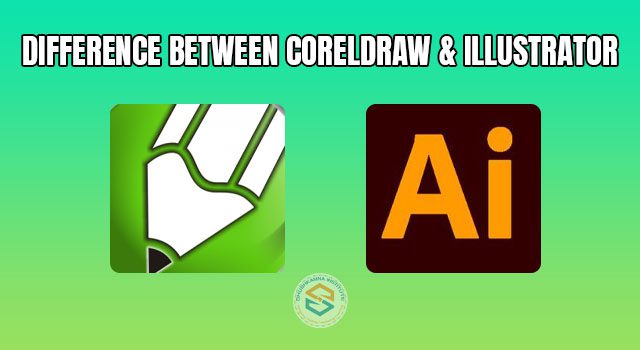
Image of CorelDRAW Design
CorelDRAW and Adobe Illustrator stand as leading graphic design software, each with its unique characteristics:
1. User Interface:
CorelDRAW boasts an intuitive and user-friendly interface, facilitating smoother navigation for users of all levels. In contrast, Illustrator adheres to Adobe’s standardized interface, which may require some familiarity with Adobe products.
2. Pricing Model:
CorelDRAW offers flexible perpetual licensing options, providing users with the freedom to own the software outright. On the other hand, Illustrator is integrated into Adobe’s subscription-based Creative Cloud, necessitating ongoing payments for access.
3. Features:
While both software platforms offer robust design creation tools, CorelDRAW and Illustrator may vary slightly in their toolsets and effects. CorelDRAW often emphasizes ease of use and versatility, while Illustrator is renowned for its precision and advanced features.
4. Compatibility:
CorelDRAW saves files in the CDR format, while Illustrator utilizes AI format. While both formats are widely compatible, users may encounter differences in file handling and compatibility depending on the software used to open them.
By understanding these distinctions, users can make informed choices based on their design needs, workflow preferences, and budget considerations. Whether opting for CorelDRAW’s user-friendly approach or Illustrator’s precision-driven capabilities, both software solutions offer powerful tools for bringing creative visions to life.
How to Download CorelDRAW Design Software
To download CorelDRAW, here’s a simplified step-by-step guide:
- Go to Corel’s Official Website: Open your web browser and visit the official Corel website.
- Find CorelDRAW: Navigate to the CorelDRAW product page. You can usually find this under the “Products” or “Software” section on the website’s main menu.
- Select Version and License Type: Choose the version of CorelDRAW that suits your needs. Decide whether you want a subscription-based license or a perpetual license, which allows you to own the software outright.
- Make Your Purchase: Complete the purchase process by providing the necessary payment information. Alternatively, if a free trial is available, you can opt for that to try out the software before committing to a purchase.
- Download and Install: Once your purchase is complete, follow the instructions provided to download the CorelDRAW software to your computer. After downloading, run the installation file and follow the on-screen prompts to install the software.
By following these straightforward steps, you can easily download and install CorelDRAW Design on your computer, ready to unleash your creativity in design.
CorelDRAW Design Shortcut Keys
Here are some handy shortcut keys for CorelDRAW design:
- Ctrl + Shift + C: Center objects horizontally
- Ctrl + Shift + M: Center objects vertically
- Ctrl + Shift + V: Paste as a new object
- Ctrl + Shift + X: Fill objects with outline color
- Ctrl + Shift + Z: Zoom to selection
- Ctrl + Shift + Arrow Keys: Nudge selected object(s)
- Ctrl + Alt + Arrow Keys: Duplicate selected object(s) in a direction
- Ctrl + Shift + F9: Convert outline to curve
- Ctrl + Shift + K: Break the curve apart
- Ctrl + Shift + Q: Convert to curve
- Ctrl + Shift + R: Rotate objects
- Ctrl + Shift + S: Scale objects
- Ctrl + Shift + T: Trim
- Ctrl + Shift + U: Weld
- Ctrl + Shift + V: Virtual segment delete
- Ctrl + Shift + W: Interactive blend
- Ctrl + Shift + Y: Simplify
- Ctrl + Shift + =: Intersect
- Ctrl + Alt + D: Contour
- Ctrl + Alt + S: Distortion
Utilizing these keyboard shortcuts, you can streamline your workflow and work more efficiently in CorelDRAW Design.
You Also Know:
Benefits of CorelDRAW Design Software
1. Affordability:
CorelDRAW Design software presents a cost-effective solution compared to Adobe Illustrator, making it accessible to small businesses, freelancers, and individuals with constrained budgets.
2. Flexible:
CorelDRAW encompasses a diverse set of design tools and functionalities, including vector-based graphics, bitmap editing, typography, image manipulation, and page layout. This versatility empowers users to tackle a wide spectrum of design projects within a unified platform.
3. User-Friendly Interface:
CorelDRAW boasts an intuitive interface designed for ease of use, particularly catering to beginners. Its streamlined workspace and organized toolset provide seamless access to frequently used features, facilitating a smoother design workflow.
4. File Compatibility:
CorelDRAW supports an extensive range of file formats, including AI (Adobe Illustrator) and PSD (Adobe Photoshop), enabling seamless collaboration and interoperability across different design software platforms.
5. Multi-Language Support:
CorelDRAW Design software provides support for multiple languages, enabling users from diverse linguistic backgrounds to access and utilize the software effectively, promoting inclusivity and accessibility.
6. Print-Ready Output:
CorelDRAW offers comprehensive print and prepress capabilities, encompassing color management, spot color support, and advanced printing options. This ensures that designs crafted in CorelDRAW are optimized for professional printing, catering to the needs of businesses for producing high-quality marketing materials.
7. Extensive Collection of Ready-Made Templates:
CorelDRAW provides an extensive repository of professionally crafted templates for various design projects, including business cards, logos, brochures, and more. These templates serve as valuable resources, offering inspiration and expediting the design process for users.
Ways to Earn Money Using CorelDRAW Design
- Freelance Work: Offer your design services online to create logos, business cards, flyers, and more for clients.
- Design Merchandise: Create designs for products like t-shirts or mugs and sell them on websites that print and ship on demand.
- Start a Design Business: Begin your own design company and help businesses with their branding, marketing materials, and packaging.
- Teach Others: Make tutorials or courses teaching CorelDRAW skills and sell them online.
- Sell Templates: Create and sell pre-made designs for things like logos or social media graphics.
- Teach Classes: Hold classes to teach people how to use CorelDRAW for design work.
- Promote Products: Join programs where you get paid for promoting CorelDRAW or related products.
- Enter Contests: Participate in design competitions online to win prizes or get hired for projects.
Finding a Job After Learning CorelDRAW Software
- Graphic Designer: As a graphic designer, you’ll create visual concepts using computer software or by hand to communicate ideas that inspire, inform, or captivate consumers. You’ll develop the overall layout and production design for various applications such as advertisements, brochures, magazines, and corporate reports.
- Illustrator: Illustrators create original artwork for a wide range of products and purposes, including books, magazines, advertisements, packaging, and digital media. With CorelDRAW skills, you can create vector-based illustrations with precision and finesse.
- Logo Designer: Logo designers specialize in creating unique and memorable logos for businesses, organizations, or individuals. CorelDRAW’s versatile tools make it ideal for crafting logos that effectively represent a brand’s identity.
- Print Production Artist: Print production artists prepare digital files for printing, ensuring that designs meet technical requirements and are optimized for high-quality output. CorelDRAW’s print-ready features and prepress capabilities are valuable skills in this role.
- Web Designer: Web designers create the visual elements of websites, including layout, graphics, and typography. While CorelDRAW is primarily used for print design, its skills can be complementary to web design tasks, especially in creating graphics and visual assets for websites.
These are just a few examples of the many job opportunities available to individuals proficient in CorelDRAW Design software. Depending on your interests, skills, and career goals, you can explore various paths within the field of graphic design and related industries.
Different job titles you can pursue after completing CorelDRAW

Image of CorelDRAW Design
- Graphic Designer: Creates visual concepts and designs for print and digital media.
- Illustrator: Creates illustrations and digital artwork for various projects.
- Logo Designer: Designs unique and memorable logos for businesses and organizations.
- Print Production Artist: Prepares digital files for printing and ensures quality output.
- Marketing Coordinator: Assists in developing and executing marketing campaigns.
- Packaging Designer: Designs packaging solutions for products.
- Web Graphic Designer: Creates visual elements for websites and digital platforms.
- Freelance Designer: Works independently on design projects for clients.
- Production Artist: Executes design concepts across various media channels.
- Art Director: Provides creative direction and oversees visual projects.
FAQ -:
Q1: What is CorelDRAW Design?
A: CorelDRAW Design is a popular vector graphics editor developed by Corel Corporation, widely used for creating digital graphics and designs, including illustrations, logos, brochures, web graphics, and more.
Q2: What are the system requirements for CorelDRAW Design?
A: The system requirements for CorelDRAW Design may vary depending on the version of the software. Generally, CorelDRAW Design requires a Windows-based PC with specific hardware specifications, including processor, RAM, and disk space. For the latest information, refer to the official Corel website.
Q3: Is CorelDRAW Design available for Mac users?
A: Yes, CorelDRAW Design is available for both Windows and Mac operating systems. Mac users can download and use CorelDRAW Graphics Suite for Mac.
Q4: Can I use CorelDRAW Design for professional purposes?
A: Yes, CorelDRAW Design is widely used by professionals in various industries, including graphic design, illustration, printing, marketing, and advertising.
Q5: What file formats does CorelDRAW Design support?
A: CorelDRAW Design supports a wide range of file formats for both importing and exporting, including CDR (CorelDRAW Design), AI (Adobe Illustrator), EPS, PDF, PNG, JPEG, TIFF, and more.
Q6: How can I learn to use CorelDRAW Design?
A: There are several resources available for learning CorelDRAW Design, including tutorials, online courses, books, and community forums. Corel also provides official documentation and video tutorials to help users get started.
Q7: Can I download a trial version of CorelDRAW Design before purchasing?
A: Yes, Corel offers a free trial version of CorelDRAW Graphics Suite, allowing users to explore the software’s features before making a purchase decision. The trial typically lasts for a limited period and provides access to the full functionality of the software.
Conclusion
CorelDRAW isn’t just a fun tool for creating cool graphics; it can also open doors to exciting career opportunities. With the skills you learn using CorelDRAW, you can pursue jobs in various fields such as graphic design, advertising, marketing, illustration, and printing. These industries are always looking for talented individuals who can create eye-catching visuals to communicate messages effectively. So, by mastering CorelDRAW, you’re not only expanding your creative abilities but also preparing yourself for a rewarding career in the dynamic world of visual arts.
